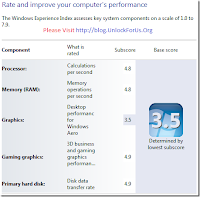 The Windows System Assessment Tool (WinSAT), is a free benchmarking tool by Microsoft that measures various performance and capabilities of a computer running in Windows 7, Vista and Windows Server 2008. The ratings are displayed as Windows Experience Index (WEI) score which corresponds to the lowest computed subscore. It ranges from 1.0 to 5.9 in Windows Vista and between 1.0 to 7.9 for Windows 7.
The Windows System Assessment Tool (WinSAT), is a free benchmarking tool by Microsoft that measures various performance and capabilities of a computer running in Windows 7, Vista and Windows Server 2008. The ratings are displayed as Windows Experience Index (WEI) score which corresponds to the lowest computed subscore. It ranges from 1.0 to 5.9 in Windows Vista and between 1.0 to 7.9 for Windows 7. You can see the rating by right-clicking on My Computer Icon >> Properties.
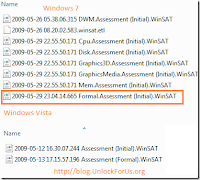
Type “wordpad” in Start Menu Search > Right-Click > Run as Administrator. Once wordpad opens you’ll noticed that the UI was changed. Just press CTRL+O to browse and open the file Formal.Assessment(Initial).WinSAT
WinSAT saves the scores in XML file located at Windows\Performance\WinSAT\DataStore folder. Each time you perform benchmarking using WinSAT, it creates a new XML file(s). All you have to do is to open the latest XML file and edit it using WORDPAD.
Once, loaded… Press CTRL+F to find and type WinSPR
Simply change the scores to 7.9 between <WinSPR> and </WinSPR>.
Save it and then view the Windows Experience Index. It would definitely bring a smile on your face. :-)
CONS: Like I said before, Computer stores may trick their customers by editing the WEI scores. So, Please be careful! Always, check them by Re-running WinSAT.
How? Go to Control Panel and open the Performance Information and Tools window.

Click "Re-run the assesment". For laptops, be sure that it is connected in AC source.
Enjoy!








0 comments:
Post a Comment